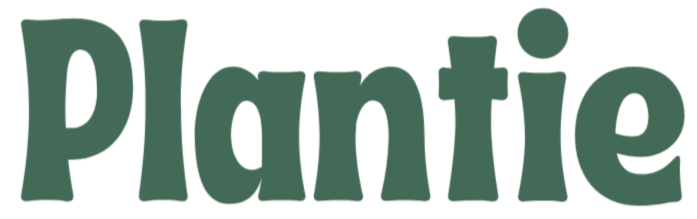Plantie Installation
Average Install Time: 5 minutes. Setting up your Plantie Smart Plant Pot is quick and easy.
Note: We recommend keeping Plantie connected to power at all times for a better experience. If charging fails, it’s likely due to a mismatch between the charging head and cable. Try using a 5V1A charging head or a slower charger to resolve the issue.
Follow these steps to get started:
Unbox Your Plantie
- Remove Plantie Smart Plant Pot and the USB-C charging cable.
- Place Plantie on a flat, stable surface near a power outlet and a Wi-Fi router for initial setup.
Charge Plantie
- Connect Plantie to a power source using the provided USB-C charging cable.
- Allow Plantie to charge fully before beginning the setup process. A fully charged Plantie ensures optimal performance during setup.
Download the Tuya Smart App
- On your smartphone or tablet, go to the App Store (iOS) or Google Play Store (Android).
- Search for "Tuya Smart" and download the app.
- Open the app and create a new account or log in to your existing Tuya account.
Connect Plantie to Wi-Fi
- Ensure your smartphone or tablet is connected to your home Wi-Fi network.
- Open the Tuya Smart App and select "Add Device."
- Choose "Small Home Appliances" and then "Plant Monitor" from the device list.
- Follow the in-app instructions to connect Plantie to your Wi-Fi network. This usually involves pressing a button on Plantie to enter pairing mode and then selecting your Wi-Fi network and entering the password in the app.
Integrate with Smart Home Platforms
In the Tuya Smart App, go to the device settings for Plantie.
Follow the prompts to link Plantie with your preferred smart home platforms:
- For Apple HomeKit, follow the instructions in the Home app on your iOS device.
- For Google Home, open the Google Home app and add Plantie as a new device.
- For Amazon Alexa, open the Alexa app, go to "Skills & Games," search for "Tuya Smart," and follow the instructions to enable the skill and link your account.
Customise Settings
Once Plantie is connected, you can customise various settings through the Tuya Smart App:
- Set the desired light, temperature, and humidity levels for your plants.
- Enable notifications for watering reminders and other care tasks.
- Customise Plantie's expressions and animations to suit your preferences.
Place Your Plant
- Add your chosen plant to Plantie's pot.
- Fill the built-in water reservoir with water. Plantie will automatically absorb the required amount.
- Arrange the decorative pebbles around the plant for a finished look.
Enjoy Interactive Plant Care
- Monitor your plant’s health and care routines via the Tuya Smart App.
- Interact with Plantie through gestures and enjoy the personalised experience as Plantie reacts to its environment.
By following these steps, you'll have your Plantie Smart Plant Pot up and running, providing intelligent and interactive care for your plants while seamlessly integrating into your smart home ecosystem.
Plantie Compatibility
Smart Home Platforms
Plantie Smart Plant Pot is designed to integrate seamlessly with the most popular smart home platforms, providing you with easy control and monitoring. Supported platforms include:
- Apple HomeKit: Control Plantie using Siri and integrate it with other Apple HomeKit devices for a unified smart home experience.
- Google Home: Manage Plantie through Google Assistant and incorporate it into your Google Home routines.
- Amazon Alexa: Use Alexa to control Plantie and include it in your Alexa smart home ecosystem.
Tuya Smart App
For enhanced functionality and customisation, Plantie is fully compatible with the Tuya Smart App. The app allows you to:
- Customise light, temperature, and humidity settings.
- Monitor real-time data and receive notifications.
- Display photos and activate sleep mode.
- Update Plantie with the latest software via OTA updates.
Device Requirements
To ensure optimal performance and compatibility with your smart home devices, make sure your system meets the following requirements:
- Wi-Fi: Plantie requires a stable Wi-Fi connection to sync with smart home platforms and the Tuya Smart App.
- Smartphone or Tablet: For app control and customization, a smartphone or tablet running iOS or Android is necessary.
Multi-Device Integration
Plantie can connect to multiple smart home devices simultaneously, allowing for versatile and integrated plant care management. Whether you’re using Apple HomeKit, Google Home, or Amazon Alexa, Plantie fits smoothly into your existing smart home setup.
With these compatibility features, Plantie Smart Plant Pot enhances your plant care routine by integrating with your preferred smart home ecosystem and offering extensive customization through the Tuya Smart App.
Plantie Smart Device – User Guide
Usage Duration and Power Management
Optimal Usage Recommendation:
For the best experience, we recommend keeping Plantie plugged in for extended periods. This ensures seamless functionality and aligns with typical daily usage patterns.
Battery Capacity and Standby Time:
Plantie is equipped with a 2000mAh high-capacity battery. When operating without sleep mode, it consumes approximately 0.8W, providing up to 9 hours of standby time.
Extending Battery Life:
To maximize battery efficiency, activate night sleep mode and intelligent sleep mode via the app. These features can extend Plantie’s usage time to approximately 2–3 days.
Troubleshooting Startup Issues
Step 1: Initial Activation
- Connect Plantie to a power source.
- Press the button on the back to turn it on.
- Note: Plantie must be manually activated after connecting to power.
Step 2: Charging Module Check
If the screen remains dark and Plantie does not start, the issue may be insufficient power from the charging module. Follow these steps:
- Disconnect Plantie from the power source.
- Wait at least 1 hour to deplete any residual charge.
- Reconnect Plantie to the power source without activating it.
- After 20 minutes, attempt to start Plantie again.
Step 3: Brightness Adjustment
If Plantie appears online in the app but the screen remains dark, check and adjust the screen brightness in the settings.
- If the issue persists, force restart Plantie by pressing and holding the button on the back for 15 seconds.
Charging Indicators
How to Confirm Plantie is Charging:
- Once Plantie is turned on and the charging cable is connected, a charging icon will appear on the screen for 5 seconds.
- The app home page will display a charging indicator.
- A green frame will appear around the battery icon on Plantie’s dashboard, confirming it is charging.
Network Configuration
Wi-Fi Compatibility:
- Plantie supports 2.4G Wi-Fi networks only.
- Important: Plantie does not support 5G Wi-Fi networks.
Connecting Plantie via Mobile Hotspot:
- Prepare two devices (e.g., phones), referred to as A and B.
- Enable the personal hotspot on device A and set a password.
- Connect device B to the Wi-Fi network created by device A.
- Download the Plantie app on device B and link it to Plantie.
- Follow the on-screen instructions to complete the network configuration.
Resetting Network Settings:
- Press the button on the back three times quickly.
- The reconfiguration interface will appear on Plantie’s screen.
- Use the right touch bar to confirm the selection.
- Reconfigure the network by following the on-screen prompts.